Customizing Continuing Care Types
Dentrix makes it easy for you to manage your patients’ continuing care and to schedule patients for routine and follow-up treatment. In Dentrix, you can set up continuing care types that tell you how often patients should be seen for certain procedures, such as prophys or X-rays. When you schedule appointments for the procedures attached to those continuing care types, Dentrix automatically adds those patients to the continuing care schedule.
By default, Dentrix comes with several preset types of continuing care. If you see patients on a regular, scheduled basis for procedures that are not included in the defaults—orthodontic work or nutrition/tobacco counseling, for instance—you can create your own continuing care types for those procedures. You can also modify the default types by adding procedures or changing their time intervals.
To set up a new continuing care type:
- In the Office Manager, select Maintenance | Practice Setup | Continuing Care | Continuing Care Setup. The Continuing Care Setup dialog appears.
- Click New. The New Continuing Care Type dialog appears.

- Enter the type, description, initial status, interval and other information about the continuing care type.
To attach a procedure code to a continuing care type:
- In the Office Manager, select Maintenance | Practice Setup | Procedure Code Setup. The Procedure Code Setup dialog appears.
- Select the procedure code you want to add to a continuing care type and click Edit. The Procedure Code Editor – Existing dialog appears.
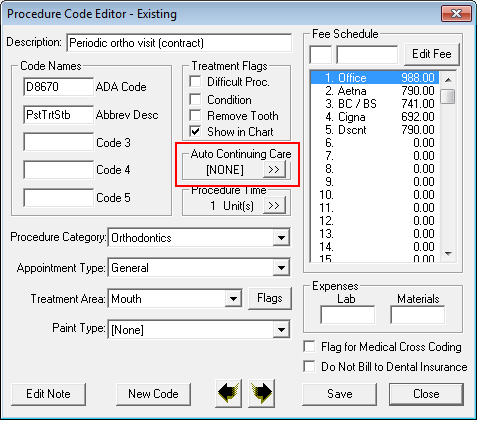
- Click the search button in the Auto Continuing Care field.
- Select the continuing care type you want to attach this procedure code to and click Select.
- Click Close on the Procedure Code Editor – Existing and Procedure Code Setup dialogs.
For more information about managing continuing care in Dentrix, visit the Dentrix Resource Center to view the Continuing Care tutorial and the Continuing Care Management recorded webinar.
Author: Erin Brisk
Published: 09/21/2010

 Contact Us
Contact Us Phone:
Phone:  Email
Email Request Demo
Request Demo