Tips from Our Continuing Care Workshop

One of the most useful features of the Dentrix continuing care system is its ability to display your recall information in a variety of ways. You can create customized views that give you the information you need in the format that best suits your practice’s daily processes. These custom views can show you details like patients with a due date for a particular type of continuing care (with or without appointments scheduled), a specific billing type, a certain last treatment date and more.
For example, follow these steps to create a custom view that shows the patients who are due for a prophy visit in the next 30 days but have not scheduled an appointment.
- From the Office Manager, click Maintenance > Practice Setup > Continuing Care > Continuing Care Views Setup. The Continuing Care Views Setup dialog box appears and displays all permanent views that have been previously created.
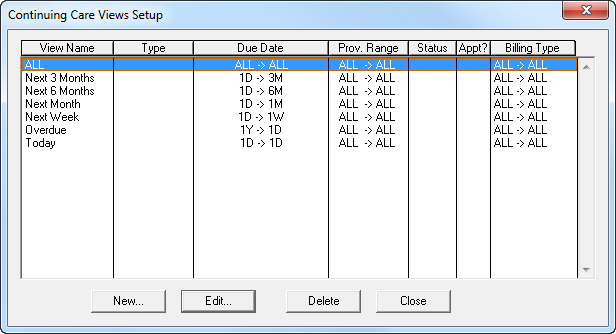
- Click New to add a Continuing Care view. (Note: You can also select an existing continuing care view and click Edit to customize it.) The New/Edit Continuing Care View dialog box appears.
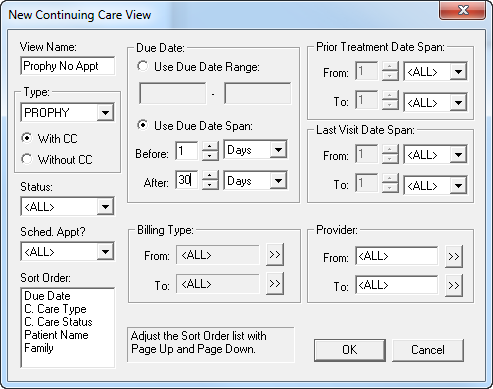
- In the View Name field, enter a name for the view (such as “Prophy No Appt”).
- Set the following filters:
• Type: PROPHY, With CC • Sched. Appt?: Only Without • Due Date Span: Before 1 Days, After 30 days • Leave all other settings at the default - Select Sort Order. This field allows you to define how the list organizes the information. To change the sort order, highlight the option you want to sort by, then click the Page Up key on your keyboard to move that option to the top of the sort list. You can sort the list by the following options:
• Due Date - Organize the list chronologically. • Patient Name - Organize the list alphabetically by last name. • Family - Organize the list by the guarantor’s last name. All members of the same family will be grouped together on the list, even if they don’t share the same last name. • Continuing Care Type - Organize the list by type. All patients with the same type will be grouped together on the list. • Continuing Care Status - Organize the list by status. All patients with the same status will be grouped together on the list. - Click OK to save the view. Depending on the size of your database, it may take a few minutes to load your continuing care view.
Get more tips like these at our hands-on Continuing Care Management Workshop. Classes are currently scheduled for now through early June. Class sizes are kept small so seating is limited. For a detailed course outline and a list of dates and locations, visit //www.dentrix.com/training/workshops/ and register today!
Save $40 when you register three weeks early!

|

|
| Henry Schein Practice Solutions is designated as an Approved PACE Program Provider by the Academy of General Dentistry. The formal continuing dental education programs of this program provider are accepted by the AGD for Fellowship, Mastership, and membership maintenance credit. Approval does not imply acceptance by a state or provincial board of dentistry or AGD endorsement. The current term of approval extends from 01/01/2015 to 12/31/2018. Provider ID#: 218910 | Henry Schein Practice Solutions is an ADA CERP Recognized Provider. ADA CERP is a service of the American Dental Association to assist dental professionals in identifying quality providers of continuing dental education. ADA CERP does not approve or endorse individual courses or instructors, nor does it imply acceptance of credit hours by boards of dentistry. HSPS designates this activity for 6 continuing education credits per day of class time. |
Author:
Published: 03/31/2015

 Contact Us
Contact Us Phone:
Phone:  Email
Email Request Demo
Request Demo