The Dentrix G6 List Manager
One of the new features introduced in Dentrix G6 is the List Manager. When you create custom lists in Dentrix you can now view the data in the List Manager without having to merge the data. From the List Manager you can sort the data, access patient information from other Dentrix modules and print the list as needed.
To view information in the List Manager:
- Use the Letters & Lists option in the Office Manager to select a letter/list category from which to generate a patient list according to your filtering criteria.
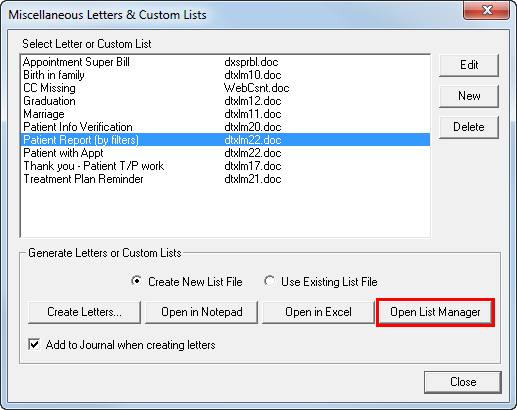
- Instead of merging the data, click the Open List Manager button. The Dentrix List Manager appears, showing you patient information based on your filtering criteria.
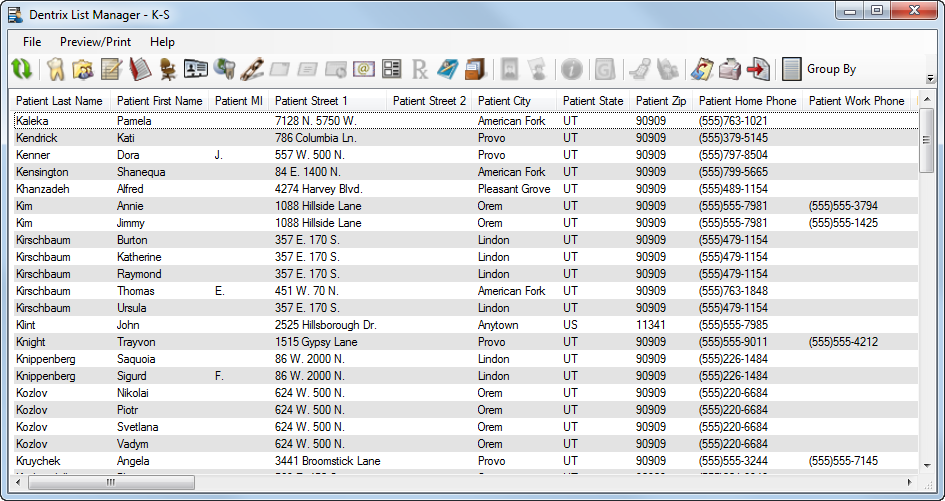
- Each column of information is sortable. Click any column header to alphabetically or numerically sort the information in the list. You can also click and drag column headings to rearrange their order.
- Right-click any patient on the list to open a menu of options you can choose from to get additional information about the patient, such as the More Information window or access to their Guarantor Note, or to open that patient in a different Dentrix module.
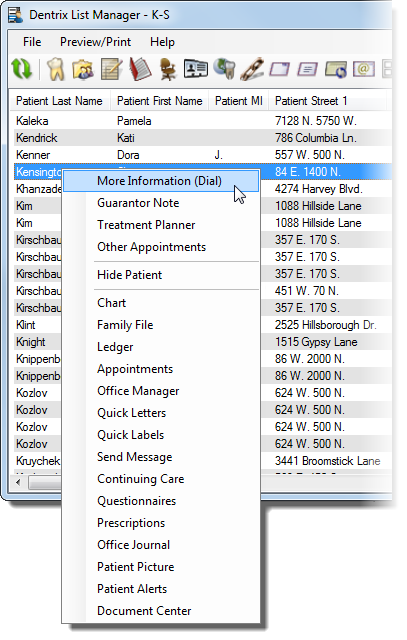
- If you need to print the list, click Preview/Print.
You can also hide any patient from the list by right-clicking their name and selecting Hide Patient.
Bonus Tip: If you need to see the complete list again, including patients you previously hid, click the Refresh button to restore it to the original patient list.

To learn more about the List Manager and other new features in Dentrix G6, visit //www.dentrix.com/products/dentrix/whats-new.
Author: Sean Eyring, Curriculum Development Specialist
Published: 06/30/2015
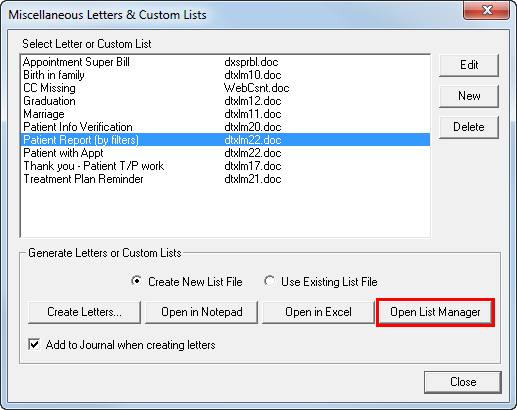
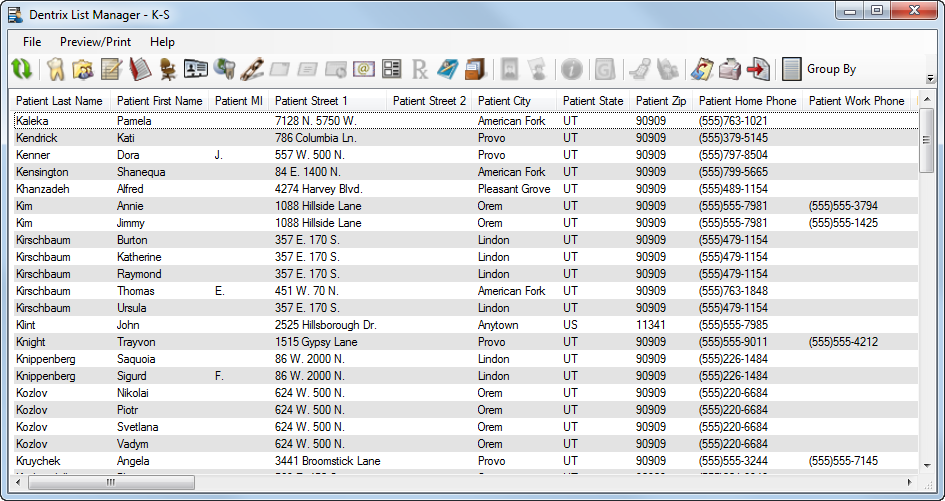
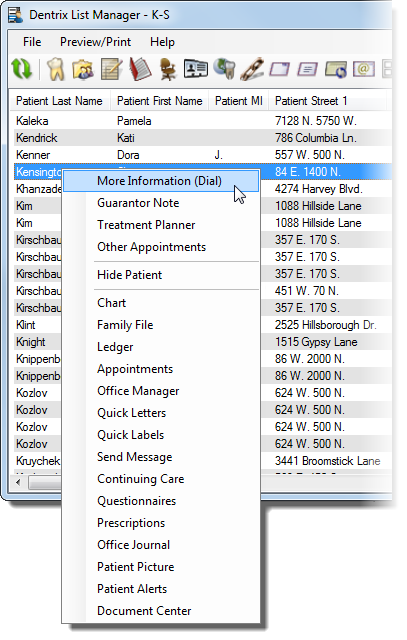

 Contact Us
Contact Us Phone:
Phone:  Email
Email Request Demo
Request Demo