Scheduling Appointments from the Unscheduled List
When you break a scheduled appointment, it is moved to the Unscheduled List. You can use the Unscheduled List to manage your broken appointments and fill your schedule. To open the Unscheduled List, in the Appointment Book, select Appt Lists | Unscheduled List.
To reschedule an appointment on the Unscheduled List:

- From the Unscheduled List, double click the appointment to open the Appointment Information dialog.
- Either manually enter the operatory, date, and time of the appointment or click Pin Board to move the appointment to the Pin Board.
- Follow the steps outlined in the “Using the Pin Board” section to finish scheduling the appointment.
You do not actually have to open the Unscheduled List to reschedule an appointment on the list. If you attempt to schedule an appointment for a patient with an appointment on the Unscheduled List, you receive a message prompting you to view the patient’s appointment list.
Clicking No to the message opens a new Appointment Information dialog and allows you to schedule a brand new appointment for the patient, leaving the existing appointment on the Unscheduled List. Clicking Yes to the message opens the Family Appointment List dialog.
To reschedule the unscheduled appointment:
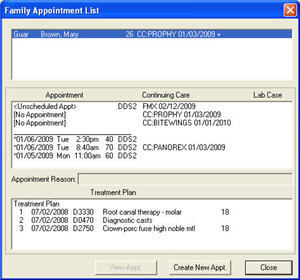
- Select the appointment and click View Appt to open the Appointment Information dialog (see Figure 3-18).
- Either manually enter the operatory, date, and time of the appointment or click Pin Board to move the appointment to the Pin Board.
- Follow the steps outlined in the “Using the Pin Board” section to finish scheduling the appointment.
Author:
Published: 09/07/2009

 Contact Us
Contact Us Phone:
Phone:  Email
Email Request Demo
Request Demo