Rescheduling Multiple Appointments with the Pinboard
It has always been easy to move appointments in Dentrix. All you have to do is drag
the appointment to the Pinboard, find a new time to schedule the appointment, and
drag it from the Pinboard to the new time. Re-scheduling appointments is even easier
with Dentrix G4 Productivity Pack 7 because now you can reschedule multiple appointments
at once using the Pinboard.
|
The new Pinboard makes it easy for you to respond to situations like a provider
calling in sick or an operatory needing to be closed for emergency repairs. Since
you can now move an unlimited number of appointments to the Pinboard, you can move
an entire day’s worth of appointments, all appointments in an operatory, or all
appointments for a specific provider for a specific day. You can even reschedule
operatory events using the new Pinboard.
|

|
|
|
|
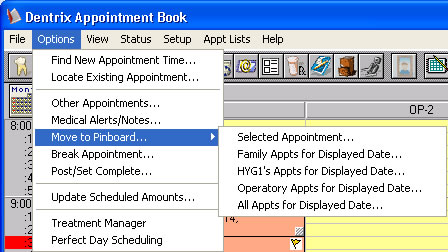
|
|
|
If you have multiple appointments and events on the Pinboard, you can view a list of the things on the Pinboard with the new Pinboard List. To open the Pinboard list, select Appt Lists | Pinboard List.
|
|
Author: Erin Brisk
Published: 05/18/2010

 Contact Us
Contact Us Phone:
Phone:  Email
Email Request Demo
Request Demo