Finding Patients Who Have Missed a Payment
A good place to start when you’re working on collections is with patients who have missed a payment on their payment plans By setting a few filters in the Collections Manager, you can easily generate a list of patients on the payment plan billing type who have missed more than 1 payment, have a minimum account balance of $10, and are over 30 days past due.
How To
- From the Office Manager, click Analysis > Collections Manager.
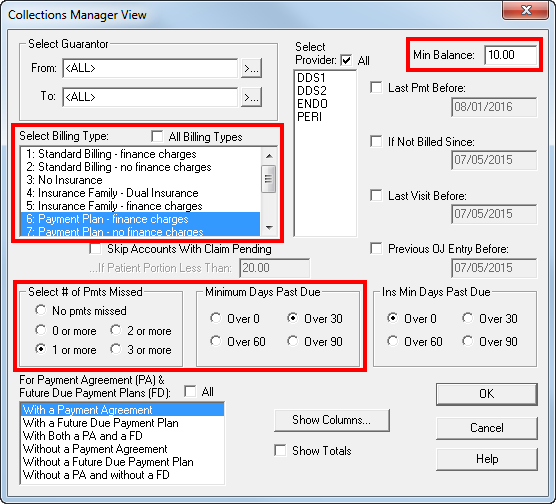
- In the Select Billing Types group box, select the payment plan billing types to include on the list.
- Select the options for number of missed payments and days past due you want to include on the list.
- Enter 10.00 as the Min. Balance to include only patients who have at least $10.00 remaining on their account balance.
- Click OK to load the list.
Additional Information
- Once the list is generated, you can use it to contact patients. You can hide patients on the list that you've already talked to, but still keep them on the list as having missed a payment. From the Collections Manager list, right-click the name of the person you’ve contacted and select Hide Account. The patient is removed from the list until the next time the list is generated.
- In addition to making phone calls from the Collections Manager, you can also create an email message, merge a collection letter, make notes about the contact in the Office Journal, add guarantor notes, set up a payment agreement, or change a billing type.
- Click the Show Columns button when generating a list to customize the information that appears in the list and in what order it appears.
Author: Sean Eyring, Course Developer
Published: 02/13/2018

 Contact Us
Contact Us Phone:
Phone:  Email
Email Request Demo
Request Demo