Advanced “Select Patient” Options in Dentrix
One of the most-often-used functions in Dentrix is that of selecting a patient. It’s something you do dozens, if not hundreds, of times a day. Quickly finding a patient through an alphabetical search by name is probably the most common use of the Select Patient dialog box, and is definitely handy, especially if you have a large database. But there are additional ways you can search for and find patients using the new Select Patient dialog box—introduced in Dentrix G4—which you may not be aware of.
Searching for Patients Scheduled Today
If you want to see a quick list of patients who are scheduled for today (or another specific day), you can do so using the Appointments tab of the Select Patient dialog box, without having to run a special report or generate a Daily Appointment List from the Office Manager.
To search for patients by appointment date:
- From any patient-specific Dentrix module, open the Select Patient dialog box.
- Click the Appointments tab. The patients with appointments for today are displayed by default.
- In the Show appointments for drop-down list, select a different day if you want to see patients who are scheduled for another day.
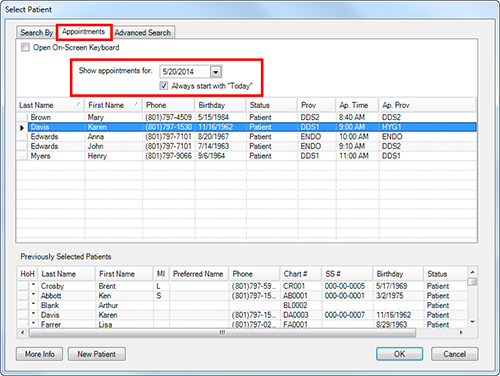
Patient information shown in this list is sortable by clicking the column headings. You can also customize which patient information appears in the columns by right-clicking any column heading and indicating with a checkmark which column(s) of information you want displayed.
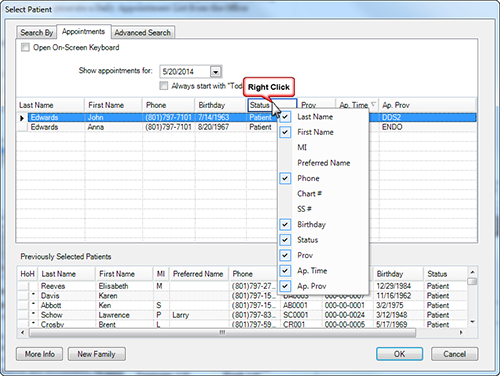
Columns of information can also be rearranged by clicking and dragging the column to your preferred order.
Finding a Patient by Phone Number
Imagine coming in to work on Monday morning and realizing you have a full schedule of patients set up for this week. You begin to go through your voicemail and you have a message from a patient saying that she won't be able to make her appointment on Wednesday. Her name was garbled, so you don't know who made the call, but she did leave her phone number. You can use the Advanced Search tab of the Select Patient dialog box to find this patient.
To search for a patient by phone number:
- From any patient-specific Dentrix module, open the Select Patient dialog box.
- Click the Advanced Search tab.
- Enter the phone number for the patient in the Phone field.
- Click the Search button.
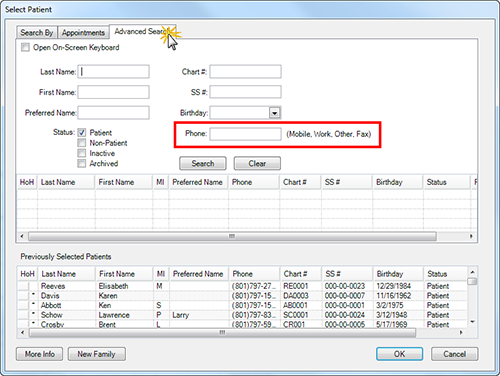
Dentrix will search through all patient phone number fields without you having to specify which kind of phone number it is—home, work, mobile, etc. Just remember that Dentrix can only find patients by the phone numbers you have entered in the Family File.
If you aren’t already, take the time to use some of the additional search methods available to you in the new Select Patient dialog box.
If you are still using the previous version of the Select Patient dialog box, or if you prefer the previous version over the new one, see our article from the Dentrix Tip Tuesday blog on how to switch between the two.
Author: Sean Eyring, Curriculum Development Specialist
Published: 06/30/2014

 Contact Us
Contact Us Phone:
Phone:  Email
Email Request Demo
Request Demo