Closing the Year
With the end of the year fast approaching, many practices are preparing to close their fiscal year in Dentrix. Below you will find important information about closing the year in Dentrix, steps to close the last month of the fiscal year, and a list of reports you should run at the end of every year.Important Things to Know:
- Dentrix does not have a separate procedure for closing the year—all you need to do to close the year is close the last month of the fiscal year.
- You can close the last month of the fiscal year using the Month End Update (as described in this article) or the Month End Wizard.
- You can find the month you set up as your fiscal year beginning month in Office Manager | Maintenance | Practice Setup | Practice Resource Setup.
- After the fiscal year has been closed, Dentrix detects all pending claims created during the previous year and applies payments that are posted to those claims to the previous year’s benefits.
Closing the Last Month of the Fiscal Year:
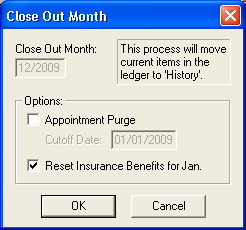 Create an up-to-the-minute backup. (See article #19526 in the Dentrix Resource Center for more information about creating an up-to-the-minute backup.)
Create an up-to-the-minute backup. (See article #19526 in the Dentrix Resource Center for more information about creating an up-to-the-minute backup.)- In Dentrix, select Ledger | Month End | Update.
- Select additional options (if desired).
- Appointment Purge will delete all appointments that are older than the selected cutoff date from the Appointment Book.
- Reset Insurance Benefits will reset all insurance benefits and deductibles according to the benefit renewal month specified in the Family File.
- Click OK to close the month.
Year End Reports:
It’s important for you to look at your yearly practice statistics to monitor the health of your practice year over year. There are several reports that you should run at the end of each year to monitor your yearly production, collections and patient totals.
- Practice Analysis Report - Shows statistical data for production, receivables, patients, and financial contracts. You should run this report to monitor the growth of your practice and measure your progress toward your goals.
- Production Summary Report - Shows production totals by production category and the average charge for each. You should run this report to monitor your fees and decide whether to adjust them.
- Adjustment Summary Report - Shows year-to-date adjustment totals. You should run this report to see how much potential revenue was lost in adjustments over the year.
- Payment Summary Report - Shows year-to-date payment totals. You should run this report to monitor the types of payments that were received over the year to decide if you should offer different payment options.
- Patient Summary Report - Shows the total number of current patients broken down by gender, age, and insured status. You should run this report to view current patient totals and demographic information to identify deficiencies in your patient totals and decide which groups you should be targeting with your advertising.
- Aging Report - Shows guarantors with outstanding balances. You should run this report to find guarantors that have outstanding balances so you can focus your collection efforts on those accounts.
- Insurance Aging Report - Shows outstanding insurance claims, grouped by insurance carrier, along with the aged balance of each claim. You should run this report to find outstanding claims so you can focus your collection efforts on those claims.
For more information about closing the year, log in to the Resource Center and look up article #15244 or 35525 on the knowledgebase tab. For more information about year end reports, click the Manuals tab in the Resource Center and download a pdf copy or order a printed copy or the Dentrix Reports Reference.
Dentrix will be presenting a live webinar about year end processes on Friday, December 18. In this webinar, you’ll learn how to close each month up to year end, interpret key year-end report data, and calculate A/R numbers for the year. Log in to the Resource Center and click the Webinar Registration tab to register for this webinar.
Author: Erin Brisk
Published: 12/15/2009

 Contact Us
Contact Us Phone:
Phone:  Email
Email Request Demo
Request Demo