Filling Holes in Your Schedule With the ASAP List
The ASAP List allows you to accommodate patients who request to be seen as soon as possible and helps you keep your schedule full. If you mark an appointment as ASAP, when you schedule it, you can easily access the appointment in the event of a cancellation. Then, you can reschedule the appointment to get the patient in sooner and fill holes in your schedule.
Marking an Appointment as ASAP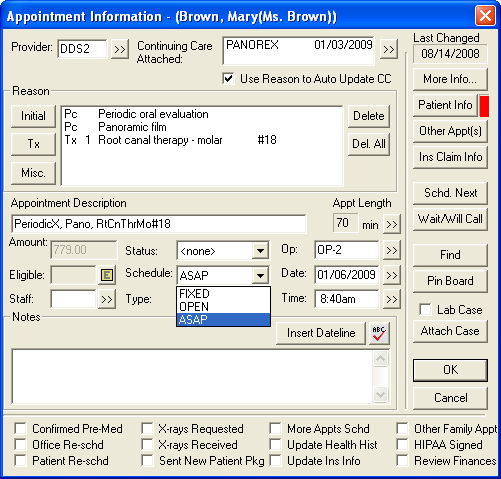
To mark an appointment as ASAP:
- In the Appointment Book, double-click the appointment of the patient who wants to be seen as soon as possible. The Appointment Information dialog appears.
- In the Schedule drop-down, select ASAP.
- Click OK. The appointment will now appear on the ASAP list.
Rescheduling an ASAP Appointment
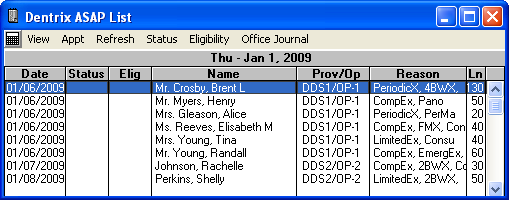
To reschedule an appointment on the ASAP List:
- In the Appointment Book, select Appt Lists | ASAP List. The Dentrix ASAP List appears.
- Double click the appointment to open the Appointment Information dialog.
- De-select ASAP in the Schedule drop-down by selecting Open or Fixed to remove the appointment from the ASAP List when it is scheduled.
Note: It is important that you do not delete an appointment on the ASAP List to remove it. Doing so removes the appointment from the entire schedule. - Manually enter the operatory, date, and time of the appointment or click Pin Board to move the appointment to the Pin Board.
- If you chose to manually enter the operatory, date, and time of the appointment, click OK to schedule the appointment.
- If you chose to move the appointment to the Pin Board:
- Search for an available appointment time.
- Drag the appointment from the Pin Board to the available appointment time.
- Click Yes to the confirmation message to reschedule the appointment.
For more information about using the ASAP List, log in to the Resource Center (www.dentrix.com/resource-center) and type "ASAP List" in the search field on the Knowledgebase tab.
For more information about optimizing your schedule, click the On–Demand Training tab in the Resource Center and view the Schedule Optimization tutorial or the Schedule Optimization and Scheduling for Profitability recorded webinars.
Author: Erin Brisk
Published: 01/05/2010

 Contact Us
Contact Us Phone:
Phone:  Email
Email Request Demo
Request Demo