Finding Patients with Overdue Balances
Consultants have said that a healthy practice should collect 98% of adjusted production. Letting an account become more than 30 days overdue will cripple your cash flow and require you to invest more time and money into the account as you try to collect. The less time a patient’s account balance has been outstanding, the easier it is to collect the balance from the patient. You can use the Collections Manager to find patients with overdue balances so you can collect the balance in a timely manner.The Collections Manager has been designed to help increase your practice’s revenue by decreasing your account receivables. The Collections Manager allows you to access a list of accounts based on filter criteria, such as account aging, insurance claim status or last payment date.
To generate a list from the Collections Manager:
- In the Office Manager, click the Collections Manager button. The Collections Manager View dialog appears.
- Set the desired filter criteria to narrow the results on the list.
- Select the desired guarantor range (alphabetical by last name).
- Select the desired providers or check All.
- Select the desired billing types or check All.
- Check Skip Accounts With Claims Pending to exclude all patients with an outstanding claim in their Ledger.
- Mark the desired option to only include accounts who have missed a certain number of payments toward their payment agreement.
- Mark the desired option to filter accounts based on their oldest aged balance.
- Mark the desired option to filter accounts based on the age of outstanding insurance claims.
- Select the desired option to include/exclude accounts with or without a payment agreement or future due payment plan.
- Enter the desired amount in the Min Balance field to exclude accounts with balances under a selected amount.
- Check Last Pmt Before to exclude guarantors who have made a payment after the date entered in the corresponding field.
- Check If Not Billed Since to exclude accounts that have received a billing statement after the date entered in the corresponding field.
- Check Last Visit Before to exclude patients that have had an appointment after the date entered in the corresponding field.
- Check Previous OJ Entry Before to exclude guarantors who have a manual entry in the Office Journal after the date entered in the corresponding field.
- Click OK to generate the list.
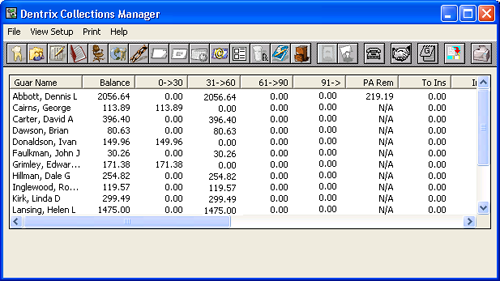
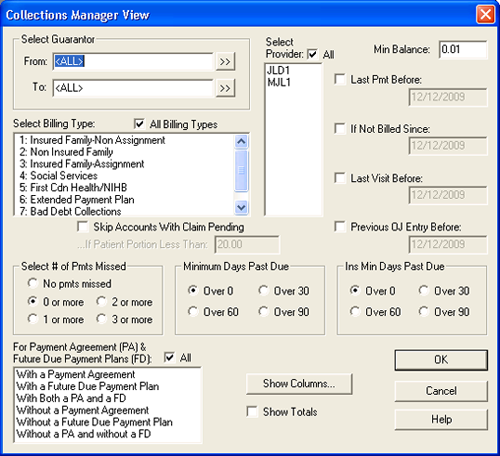
Unlike a typical report, the Collections Manager is an interactive module. You can highlight a patient in the Collections Manager and click the More Info button to view balance information and contact information for that patient. And, from the Collections Manager, you can generate a letter, dial the patient’s phone number, or send an email message.
Once you’ve contacted the patient you can easily make notes in the Office Journal about the contact, enter Guarantor/Billing Statement notes to remind the patient of actions you’ve agreed upon, set up a Payment Agreement, or change a Billing Type.
For more information about the Collections Manager, log in to the Dentrix Resource Center to view knowledgebase articles and download a copy of the Dentrix User’s Guide.
Author: Erin Brisk
Published: 01/19/2010

 Contact Us
Contact Us Phone:
Phone:  Email
Email Request Demo
Request Demo