View All of a Patient’s Notes at Once
Many doctors and hygienists like to review their past clinical notes about patients at the beginning of that patient’s appointment. That way they can see any notes they made about the patient’s health or treatment in the past. You can open a list that displays all of the clinical notes at once so providers can see and review them the same way they would in a paper chart.
To view all clinical notes at once:
- Select the appropriate patient in the Patient Chart.
- Click the Progress Notes tab to open the Progress Notes panel.
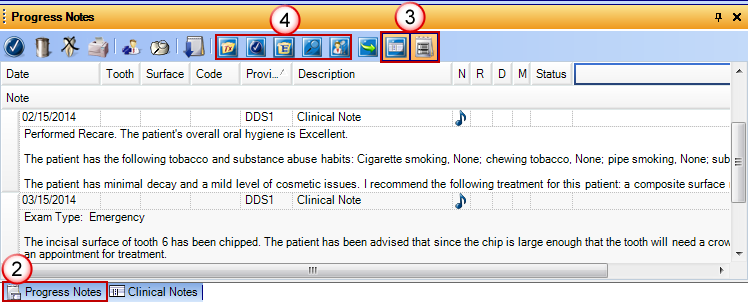
- On the Progress Notes toolbar, select the Clinical Notes and Expand Notes view options. All of the clinical notes for the patient will be displayed in the list with the notes expanded so you can see the text of each note.
- If desired, deselect any other view options that are selected so that the list displays only the expanded clinical notes.
The Clinical Notes panel can be sorted by either date or provider by clicking the column heading. If you want to see a specific provider’s notes, you can sort the list by provider and scroll to the beginning of that provider’s notes.
You can also expand the Clinical Notes panel to be taller so it’s easier to read several notes at a time. To expand the panel, hover over the top edge of the panel (the gold-orange bar labeled Progress Notes) until you see the expand arrow mouse icon. Click and drag the panel to the desired height. When you are done reading the notes, you can resize the column back to its original size so you can focus on the tooth chart.
For additional information about using panels and viewing notes in Dentrix, see “The Clinical Notes panel” and “The Progress Notes panel” topics in the Dentrix Help.
Author: Sean Eyring, Curriculum Development Specialist
Published: 02/28/2015

 Contact Us
Contact Us Phone:
Phone:  Email
Email Request Demo
Request Demo