Reducing Claim Denials with Claim Remarks
The phone rings. It’s Mrs. Snow. She’s just read the EOB for the crown and crown buildup you did last month. She’s mad because you charged her for two separate services, but the EOB states that the insurance carrier considers the buildup to be part of the crown procedure. She thinks you’ve overcharged her and threatens to leave the practice if you don’t take the buildup charge off her account.
The whole misunderstanding could have been avoided by simply including a note in the Remarks for Unusual Services box on the insurance claim that said something like, “Previous endodontic treatment on #4. Insufficient tooth strength and retention for a crown.” Insurance billing experts say that a short explanation of why treatment was performed can make all the difference when insurance carriers are considering whether or not to cover a procedure.
Remember the following when writing claim remarks:
- Keep it short. You’re busy and the consultant who will review the claim is busy. The longer the narrative, the less likely it is to be read, so be brief.
- Keep it simple. The consultant doesn’t need to know the patient’s entire oral health history. Only include information relevant to the doctor’s decision to follow a specific course of treatment.
- Recycle. Reuse your narrative wording with narrative templates.
You can create templates for frequently used remarks that make it easy to add them to claims. To create a claim remark template:
- From the Office Manager, click Maintenance > Practice Setup > Custom Notes > Claim Remarks Setup.
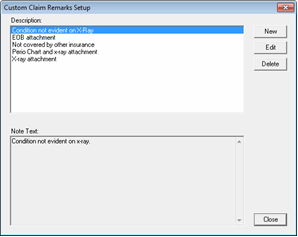
- Click New.
- In the Description field, enter a description for the claim remark. (For example, if you were creating a narrative that justifies a crown buildup because of a previous root canal, the description might be “D2950 Endo.”)
- In the Note field, enter a brief claim remark. (For example, in the D2950 Endo note you might write, “Previous endo on #. Insufficient tooth strength and retention for crown.”) You’ll be able to edit this on a per-patient basis later, so don’t include actual tooth or surface information in the template.
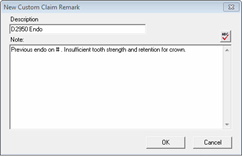
- Click the Check Spelling button.
- Click OK.
To use a claim remark template as part of an insurance claim:
- From the Ledger, create the insurance claim for the procedures completed.
- Double-click the Remarks for Unusual Services block.
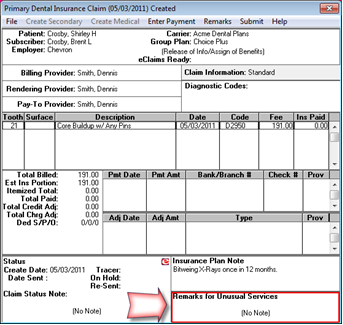
- Click Claim Remarks.
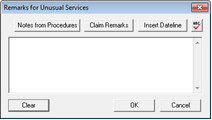
- Double-click the description for the template you want to use.
- Click OK.
- Edit the note to add tooth numbers, surfaces, etc.
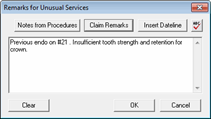
- Click OK.
- Batch, print or send your claim electronically.
To learn more about using Remarks for Unusual Services templates, see the Claim Remarks topic in the Dentrix Help section.
Author: May Wescott
Published: 05/24/2011

 Contact Us
Contact Us Phone:
Phone:  Email
Email Request Demo
Request Demo