Dentrix QuickBill Due Dates
Did you know there is an option to display due dates on your QuickBill statements? Check out this simple way to print the due date or confirm that your statements are already displaying it.
To include the due date in QuickBill:
- Go to Office Manager and select Reports > Billing. The Billing Statements dialog box appears.
- Select the Print Due Date on Statements checkbox (if not already checked and you want to include due dates going forward).
- Click OK.
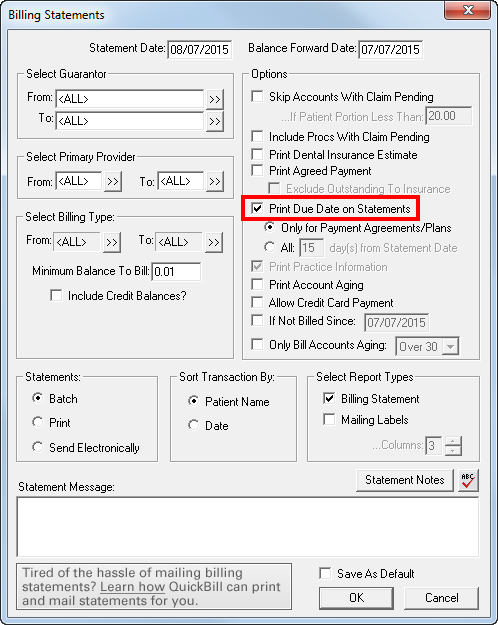
Want even more information about incorporating eServices into your billing routine? Attend this year's Business of Dentistry Conference, and sign up for the "Streamlining Billing Processes with Dentrix eServices" course. This 90-minute course offers an introduction to Dentrix eClaims, Insurance Manager, QuickBill and PowerPay.
To learn more about QuickBill, go to //www.dentrix.com/products/eservices/quickbill.
Author: Bruce Herbert, eServices Product Marketing Manager
Published: 08/31/2015
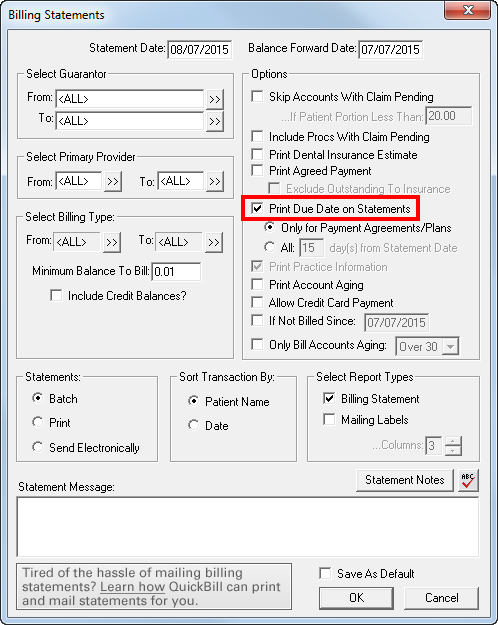

 Contact Us
Contact Us Phone:
Phone:  Email
Email Request Demo
Request Demo