Get Patient and Appointment Info on the Go
Dentrix Mobile gives you convenient access to the important patient and schedule information you use to manage your practice—all from your smartphone or mobile device. With Dentrix Mobile, you can quickly see patient details, such as medical alerts and prescriptions, as well as appointment information for you and your providers.
Note: To use Dentrix Mobile, you must have an eCentral account and be using eSync.
Log in to Dentrix Mobile by browsing to mobile.ident.com from your mobile device, enter your username and password, and select Login. After you have logged in, you can search for and view patient information.
From the Home screen, select Patients.
Select the Patients search field.
-
Enter the patient’s last name and then select the correct patient from the list of matching results. The Details screen appears and displays the following information for the selected patient:
- • Contact Info – Displays the patient’s known contact information.
- • Prescriptions – Displays a list of recent prescription dates. Click on a prescription date to see details of an existing prescription.
- • Medical Alerts – Displays a list of allergies and other medically important information.
- • Future Appointments – Lists appointments scheduled in the next 14 days.
- • Past Appointments – Lists appointments from the last 30 days.
- • Missed Appointments – Lists the number of missed appointments and the date of the last missed appointment.
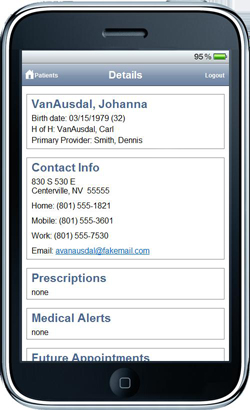
You can also use Dentrix Mobile to look up appointment information by provider, making it easy to see the daily schedule of each provider in your office.
From the Home screen, select Appointments.
The Providers screen appears and lists all providers with appointments scheduled in the Dentrix Appointment Book.
- • Leave PRIMARY selected to view appointments according to a patient’s primary provider in the Dentrix Family File.
- • Select APPT to view appointments according to which provider is scheduled to treat the patient.
- Select a provider. The selected provider’s appointment list for the current day appears.
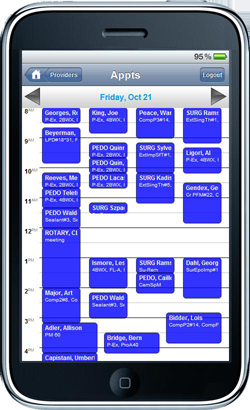
Dentrix Mobile also allows you to view the details of individual patient appointments.
From the Home screen, select Appointments.
The Providers screen appears. Choose to view appointments by primary or appointment provider.
-
Select a patient appointment. The appointment contact detail appears.
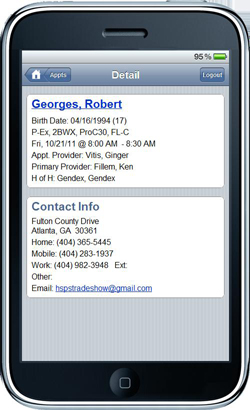
- When finished, click APPT to return to the appointment list.
To learn more about using Dentrix Mobile or to see video demonstrations of the tasks mentioned above, visit www.dentrix.com/getting-started/mobile to download the Getting Started Guide and watch videos of the tasks listed above.
For more information about how to open an eCentral account, please visit www.dentrix.com/eservices/ecentral. For more information about how to download and install eSync, please visit www.dentrix.com/products/eservices/esync.
Author: Sean Eyring
Published: 02/22/2012
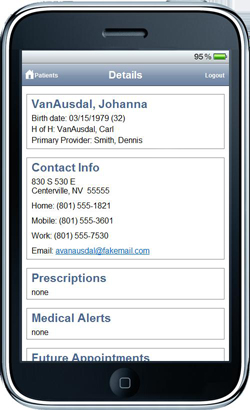
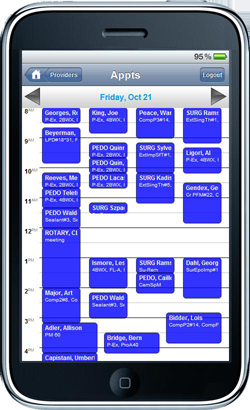
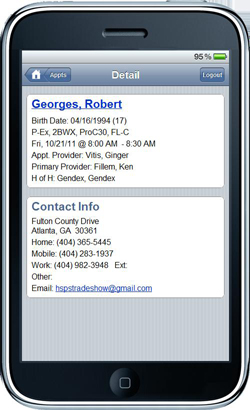

 Contact Us
Contact Us Phone:
Phone:  Email
Email Request Demo
Request Demo