Viewing Treatment Plan
The Dentrix Treatment Planner allows you to view several options that make presenting treatment cases easier and more effective. These options give your patients additional information about their treatment plans and may help patients decide to accept the treatment cases. These options include dental insurance notes, insurance benefits, and dental plan maximums.
Viewing Primary and Secondary Insurance Notes
If you have been careful about noting exclusions and insurance plan limitations in the insurance plan note, you can view this information from the Treatment Planner. Plan notes can provide helpful information about exceptions to coverage that a patient may not be aware of.
To view any notes attached to an insurance plan:
- In the Treatment Planner, select a patient.
- Click the Primary Dental Insurance Notes button on the Treatment Planner toolbar to open the Primary Dental Insurance Note dialog box.
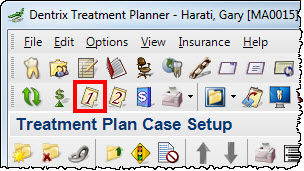
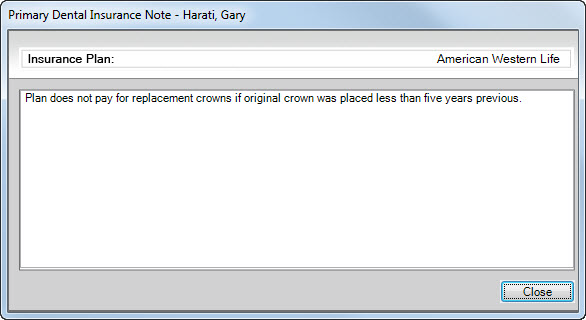
To view notes attached to the secondary insurance plan (if applicable), click the Secondary Dental Insurance Notes button to open the Secondary Dental Insurance Note dialog box.
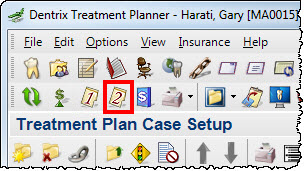
Viewing Patient Insurance Benefits
As you discuss financial considerations of a treatment plan, you may want to view the patient’s insurance coverage, but don’t want to switch to the Family File. You can view summary information of the patient’s coverage from the Treatment Planner.
To view the patient’s insurance benefits:
- In the Treatment Planner, select a patient.
- Click the Insurance Benefits button on the Treatment Planner toolbar to open the Dental Insurance Benefits dialog box.
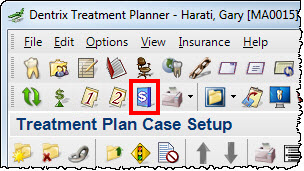
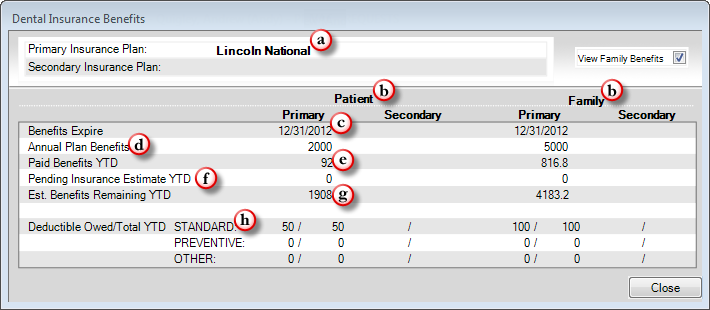
The following information is shown in the Dental Insurance Benefits dialog box:
- In the Primary Insurance Plan field, you can see what insurance plan the patient has been assigned. If the patient has secondary coverage, the Secondary Insurance Plan field will list the patient’s secondary insurance plan.
- In the Patient group, benefit information for the patient only is shown. The Family group shows benefit information for the entire family when View Family Benefits is checked.
- The Benefits Expire date shows when the plan benefits reset for the year.
- The Annual Plan Benefits shows the individual and family plan maximums for the year.
- The Paid Benefits YTD shows how much of the annual maximum has already been paid.
- The Pending Insurance Estimate YTD shows the amount still outstanding to insurance that we expect will be paid this year.
- By subtracting the Paid Benefits and Pending Estimates amount from the Annual Plan Benefits, Dentrix calculates the Est. Benefits Remaining YTD amount.
- The Deductible Owed/Total shows the deductible amount(s) and then indicates whether the deductible has already been applied.
Using Dental Plan Maximums
The Treatment Planner provides insurance estimates and patient portions for the patient. These estimates are solely based on the set up of the coverage and payment tables in the Family File. You have the option to have the Treatment Planner consider the patient’s yearly maximum.
To prevent the Treatment Planner from calculating an insurance estimate that is more than the patient’s annual maximum, from the Treatment Planner menu bar, select Insurance and then click Use Dental Plan Maximums and Deductibles.
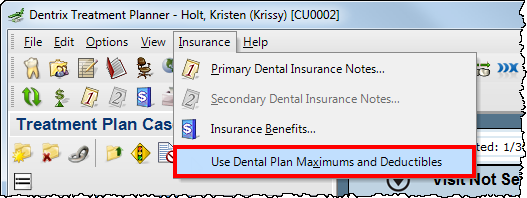
If this option has a check mark next to it, the annual maximums for this patient are being reflected in the insurance estimates and the patient’s portion. Note: Once this option has been checked, maximums are considered on all patients until the option is unchecked.
Try using these options to give your patients additional information about their treatment plans and begin using the Treatment Planner more effectively.
For additional information about how you can add and edit insurance plan notes, see the Setting up Coverage Tables topic (specifically step 11) in the Dentrix Help. You can also see the Viewing Insurance Information and Estimates topic in the Dentrix Help.
For more Dentrix tips, follow our weekly Tip Tuesday blog or “like” us on Facebook. You can also follow us on Pinterest where we’ve set up a collection of boards categorizing past tips.
Author: Sean Eyring, Curriculum Development Specialist
Published: 12/31/2015

 Contact Us
Contact Us Phone:
Phone:  Email
Email Request Demo
Request Demo