Use Office Journal to Document Patient Contact
The Dentrix Office Journal allows you to keep a comprehensive record of contact made between your office and your patients. When you want to review what interactions a patient has had with the office, the Office Journal should be your first stop. However, this information will only be as accurate as the records you keep. As a general rule, you should document every phone conversation you have with a patient in the Office Journal, even if you are just leaving a voicemail message.
This information is especially useful when handling billing disputes. For example, if a patient claims they were never notified about an overdue balance before their account was sent to collections, you can review their Office Journal to identify the contacts you've had with them regarding their balance.
To view contacts for a patient or family in the Office Journal:
-
From any Dentrix module, click the Office Journal button.

The Office Journal launches with the current patient displayed.
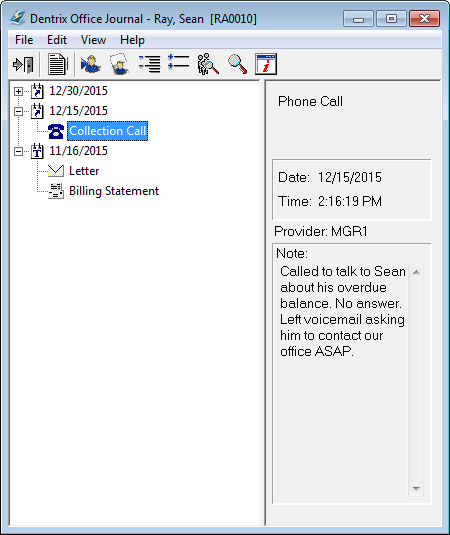
-
To switch to a different patient, click the Select Patient button and choose a patient. Information is displayed in the following ways:
- Journal List: The Journal List displays a comprehensive list of contacts made between your office and your patients. The list can be viewed by patient or family, or for a specific provider or staff member.
- Show Info Panel: When the Show Info panel is turned on, you can see more detail on a selected journal entry.
- Sort Order: Entries are sorted chronologically. When the Office Journal is opened, any entry with today's date is highlighted. Entries with a date before today are shown below today's entry.
-
A plus (+) next to a date means there is more than one contact for that date. Click the Expand button (+) next to a date to list all the contacts for that date.
Note: You can also expand the list by double-clicking the date. - If it is not already open, click the Show Info button to activate the Show Info panel.
- Select an individual contact entry to view the details of the contact in the Show Info panel.
While you can manually add entries to the Office Journal to document your communication with patients, the Office Journal also automatically records many types of patient contact when you perform normal operations in Dentrix. Automatic entries are created for the following operations:
Scheduling:
- Scheduled Appointment: When patient appointments are created, an Office Journal entry is recorded that includes the date, time, provider and reason for the appointment.
- Broken Appointment: When an appointment is broken in Dentrix, an Office Journal entry is recorded that includes the date, time, provider and reason for the original appointment.
- Purged Appointment: An Office Journal entry is recorded when appointments are purged, which includes the date, time and provider for the original appointment.
- Archived Patient Appointment: When a patient with an appointment is archived, the Office Journal records the appointment date, time, reason, provider and the date the patient was archived.
Financial Transactions:
- Billing Statements: Any time a billing statement is generated for an account, the Office Journal records the date of the bill, the account balance and the “please pay” amount from the statement.
- Patient Payments: When a patient makes a payment, an entry is added to the Office Journal that includes the payment date and amount.
- Insurance Payments: When an insurance payment is posted in the Ledger, a note is added that includes the payment date and amount.
- Payment Agreement Notes: If you've added a payment agreement note to a guarantor's account, it is recorded in the Office Journal along with the date and provider.
- Financing Requests: If you click the Patient Financing button from the DXWeb Toolbar, a note is added to the Office Journal.
Correspondence:
- Letters: Letters generated for patients (using Quick Letters or checking the "Add to Journal" option when merging letters from the Office Manager) are noted in the Office Journal. The entry includes the date, provider and name of the letter that was created.
- Messages: Whenever an email is sent to a patient by clicking the Send Message toolbar button, the Office Journal records the contact with the date and time.
- WebSync: The Office Journal records any DXWeb communications, uploads, referrals and eligibility requests for the patient.
Miscellaneous:
- Referrals: The Office Journal records when a referral recap or referral slip is printed for the patient and when a gratuity is given.
- Privacy Requests: The Office Journal records when any privacy requests are made through the Family File.
You can filter the list of contacts shown in the Office Journal (calls, billing statements, letters, etc.) by clicking View > Filters. Simply select the Journal Entry Types you'd like to include and click OK.
For more information on using the Office Journal to document patient contact, see the "Adding Office Journal Entries Manually" topic in the Dentrix Help, or view the Office Journal webinar (article #44191) in the Dentrix Resource Center.
Author: Sean Eyring, Curriculum Development Specialist
Published: 01/31/2016

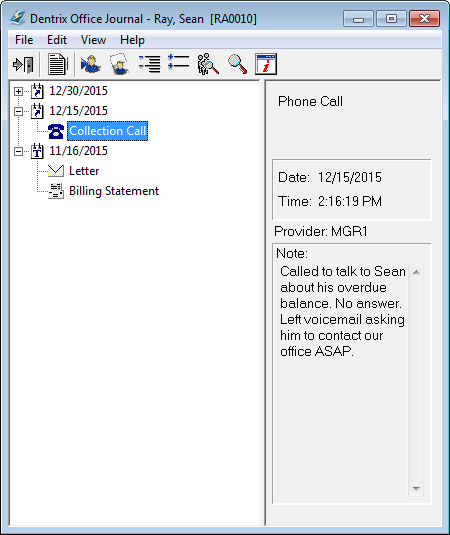

 Contact Us
Contact Us Phone:
Phone:  Email
Email Request Demo
Request Demo