Make Billing Statements Easy to Understand
Do you have patients who call your office with questions about their billing statements, wondering what the “Balance Forward” charges actually are?
When you generate your billing statements, the balance forward date, by default, is set to one month prior to the current date. Any procedures, payments or transactions that were posted to the patient’s Ledger prior to the balance forward date are grouped into a lump sum that gets listed as “Balance Forward” on their billing statement.
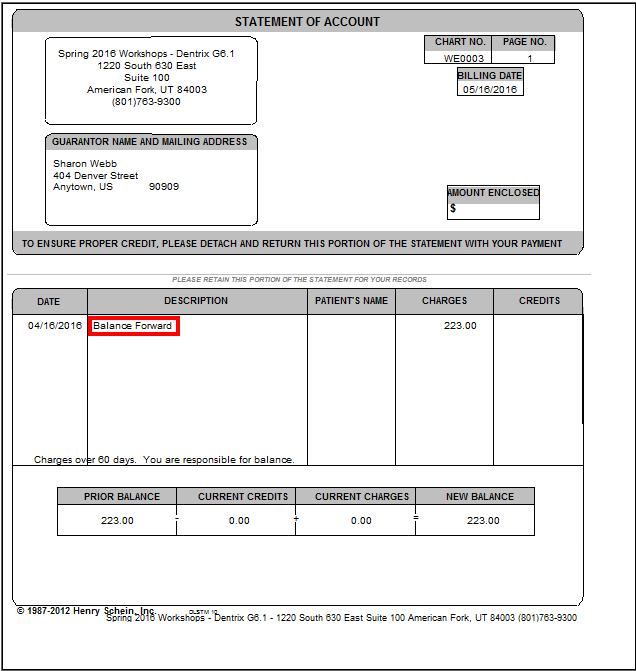
If you want your patients to be able to see a more itemized list of charges on their statements, you should change the balance forward date to cover a larger time span, such as three months prior to the current date.
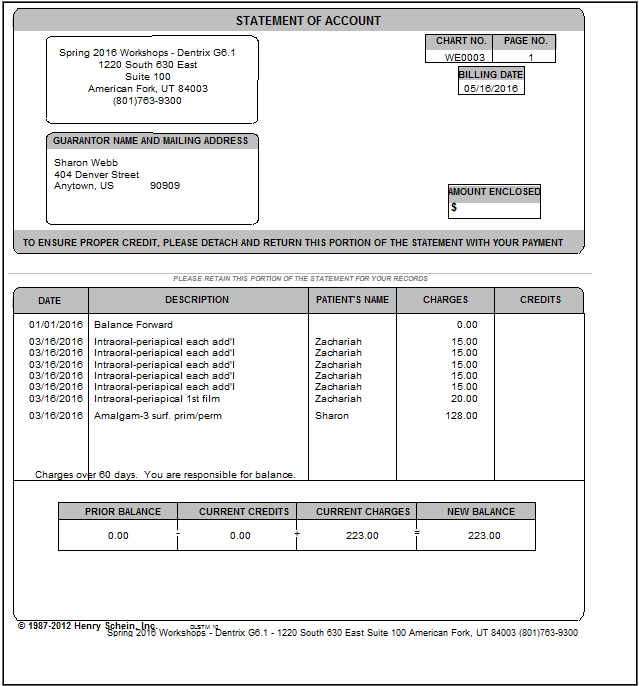
You should be judicious about how far back you set the balance forward date, because a date too far back could result in some patients receiving several pages of itemized procedures, depending on covered procedures and number of family members. You should work to find the “sweet spot” with the date you select as your balance forward date to give patients as much recent data as they need to fully understand their statement, but not so much that they get confused or overwhelmed by the number of items included on their statement.
To adjust the balance forward date on billing statements:
-
From the Office Manager, click Reports > Billing. The Billing Statements dialog box appears.
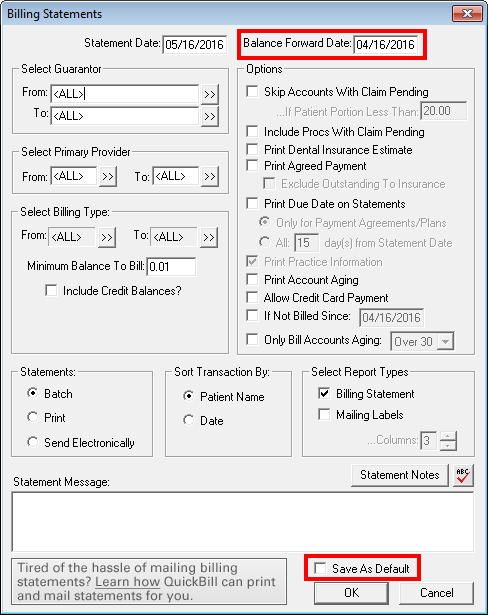
- The Balance Forward Date field defaults to one month ago. Change this date as needed.
- Modify other settings and filters as needed for your billing statement run.
- In the Statements group box, select whether to send statements to Batch, Print or Send Electronically.
- To save your changes as the default setting for future billing statements, check the Save as Default box.
- Click OK to generate the statements.
For additional tips on generating billing statements, read our Dentrix Tip Tuesday posts titled:
- Verifying Billing Statements to Send
- Using the “If Not Billed Since” Option When Generating Billing Statements
- Determining the Last Time a Patient Received a Billing Statement
- Sending a Copy of the Billing Statement to the Document Center Automatically
Author: Sean Eyring, Curriculum Development Specialist
Published: 06/30/2016

 Contact Us
Contact Us Phone:
Phone:  Email
Email Request Demo
Request Demo