Joining Duplicate Insurance Plans
When multiple staff members enter patient information in Dentrix, there is a chance that duplicate information can be entered. This often happens with insurance plans. The problem is that when there are two different versions of the same plan in Dentrix, coverage table information could be different between the two plans, payment table overrides won't be consistent, estimates may not calculate accurately for one plan, etc.
Here are some general rules to follow when entering an insurance carrier in Dentrix to avoid duplicates:
- Before you add a new plan, check to see if the plan already exists in Dentrix.
- Enter the carrier name, plan name and group number as they appear on a patient's insurance card to avoid duplicate entries for the same plan with slightly different spellings.
- Because insurance carriers can be associated with different employers, be sure to enter employer information when applicable to help distinguish carriers with the same name.
If you find that you do have multiple instances of the same insurance carrier entered in Dentrix, you should join the plans. Joining insurance plans merges two plans into one and moves all subscribers from one insurance plan to another plan.
For example: You discover than an insurance plan has been added into Dentrix twice. There are two identical carriers named Principal Financial Group with two different variations of the group plan name: Solutions Group (the correct name) and Solutions Group Plan (the incorrect name). You want to combine the two into a single, correctly named plan.
To join insurance plans:
- Close all Dentrix modules on all computers on the network.
Open the Office Manager on a single computer and click Maintenance > Reference > Insurance Maintenance, and then click Join Plans.
- Select how you want to join the plans.
- Employer–based – Moves all subscribers attached to an insurance plan (source plan) linked to a specific employer to another insurance plan (destination plan) that is linked to the same employer. (Optionally, you can also select to move only subscribers who are assigned the same employer in the Family File.)
- Plan–to–Plan – Joins insurance plans regardless of employers.
- Select the plans you want to join:
- Click the Source Insurance Plan search button. Select the insurance plan you want to move subscribers from, and click OK. (This is the plan you want to get rid of. In our example, that's "Solutions Group Plan".)
- Click the Destination Insurance Plan search button. Select the insurance plan you want to move subscribers to, and click OK. (This is the plan you want to keep. In our example, that's "Solutions Group".)
- Click Join. A message appears asking you to confirm the change. To move all subscribers from the source insurance plan to the destination insurance plan, click Yes.
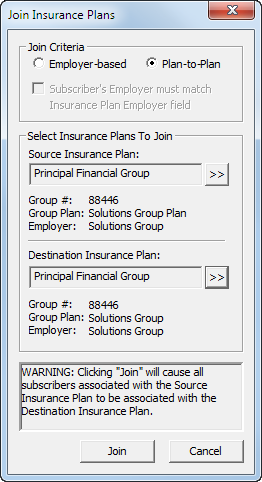
Note: Joining insurance plans only changes the assigned insurance for the patient. It does not affect any claims previously created. Claims created in the future will use the new carrier information. Current open claims that have already been created will not be affected by the change.
Once you have joined the plans, you need to delete the now unused and unassigned plan so that it doesn't get assigned to more patients and doesn't show up in your database. See the Deleting Unused Insurance Plans in Dentrix Tip Tuesday blog post for details.
Author: Erin Brisk, Curriculum Development Supervisor
Published: 03/22/2017

 Contact Us
Contact Us Phone:
Phone:  Email
Email Request Demo
Request Demo