The Fill Appointment Feature – New in Dentrix G6.6
It happens all the time. An appointment time opens up in next week's schedule that you need to fill, but you can't seem to find a spare minute to call patients who could potentially fill it.
Wouldn't it be nice if you could contact multiple patients at once from the Unscheduled List or ASAP List, the patients who are the most likely to be able to fill the open time at short notice?
You're in luck! With Dentrix G6.6 and higher and the Dentrix Communication Manager, you can contact patients via text message to let them know you have an appointment time available--and have them call you to schedule!
Here's how it works:
- Right-click an open appointment time in the Appointment Book and select Fill Appointment.
- Select which list(s) of patients to target, such as Broken Appointments, Will Call, or ASAP. Then select other search criteria, including the provider, date range, and appointment length.
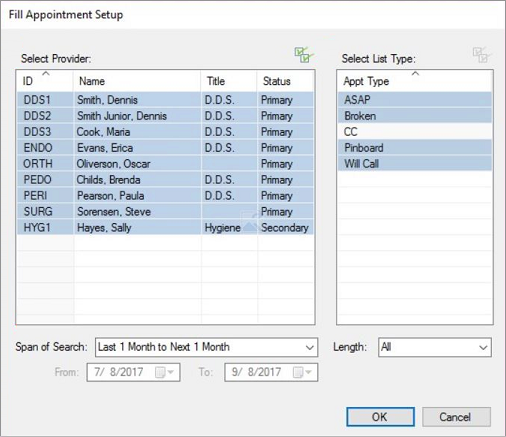
- Click OK to generate a list of patients that match your criteria.
- Select up to 40 patients on the list, and then click Text Setup.
- Enter the text of the message you want to send to the patients, informing them of the opening in your schedule, and click Send.
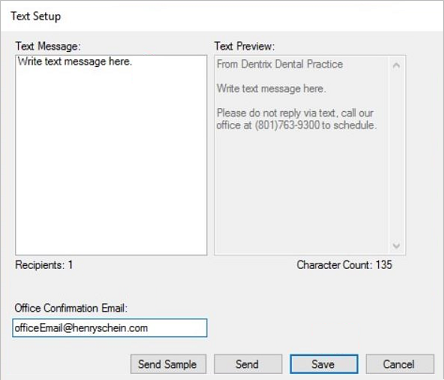
Your selected patients receive a text message telling them to call your office and claim the open time. You can fill the open time with the first patient who calls you back, and as additional patients call you back, you can schedule them for other open times you have in the future.
You'll also receive an email from Dentrix Communication Manager confirming the text message was sent successfully. Text messages that were sent also show up in the Correspondence Reports within the Dentrix Communication Manager.
For more information watch our Dentrix G6.6 New Feature - Fill Appointment video.
Author: Sean Eyring, Course Developer
Published: 05/15/2018

 Contact Us
Contact Us Phone:
Phone:  Email
Email Request Demo
Request Demo