Find a Wealth of Information in the Ledger
To the untrained eye, the Dentrix Ledger can seem a bit overwhelming. There’s a lot happening on this one screen. Not only do you have dates and patient names, but there are also letters and symbols that represent various bits of information. By understanding how to interpret the information, what once was confusing can become clear.
A lot of information about a patient and their procedures is available at a glance. Want to know instantly whether a patient’s insurance has been billed? Or which procedures have patient notes that might be worth reading? Symbols in the Ledger help relay that information quickly. We’ve outlined the different meanings of the letters and symbols used in the Ledger below.
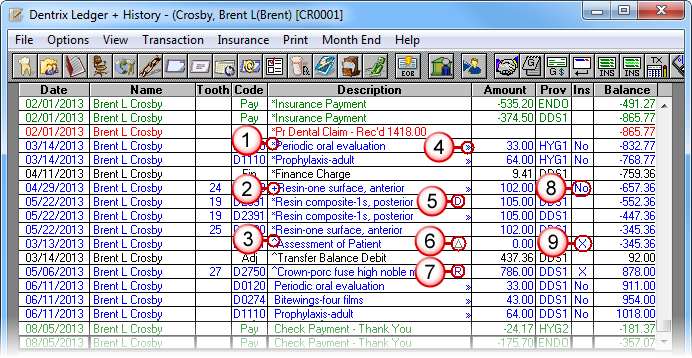
The Ledger uses letters and symbols to indicate the following information:
- An asterisk (*) indicates that the item is in history.
- A plus sign (+) indicates that this procedure has been invalidated and will no longer appear in the Patient Chart.
- A caret symbol (^) indicates that the procedure has been back-dated to a month that has already been closed.
- A double arrow symbol (>>) indicates that the procedure has a procedure note.
- The letter D indicates that a diagnostic code has been attached to the procedure.
- A triangle (?) indicates that the procedure can be cross coded for medical insurance.
- The letter R indicates that the procedure is attached to a referral provider.
- A No in the Insurance column indicates that the procedure has not been billed to insurance but the patient has insurance.
- An X in the Insurance column indicates that the procedure has been marked as Do Not Bill to Insurance. This symbol will be X2 if the patient has secondary insurance and the procedure has been marked Do Not Bill to Secondary Insurance.
By understanding the symbols used in the Ledger, you can better interpret the information that is found there and better manage your billing information.
For more information on the tools and features of the Ledger window, see the "Using the Ledger window" topic in the Dentrix Help.
Author: Sean Eyring
Published: 11/30/2013

 Contact Us
Contact Us Phone:
Phone:  Email
Email Request Demo
Request Demo