Enter Insurance Payments Using an eEOB
The recent Dentrix G5 release includes several exciting new features, including the ability to receive Explanations of Benefits (EOBs) electronically from insurance companies instead of waiting for them to arrive in the mail. With G5, you can now enter insurance claim payments using an electronic EOB (eEOB). Claim payments or adjustments can be entered for one claim at a time or for all claims associated with the eEOB.
Note: The eEOB service is available to eTrans subscribers. However, you must register for the service with eTrans before the Electronic button (see step 2 below) becomes available in the Batch Insurance Payment Entry dialog box. You can register for the service by calling 1-800-734-5561, or by clicking the Register for Electronic EOBs button in the Batch Insurance Payment Entry dialog box.
To post an electronic insurance payment:
- From the File menu in the Ledger, select Enter Batch Ins. Payment. The Batch Insurance Payment Entry dialog box appears.
- Under Payment Type, select Electronic.
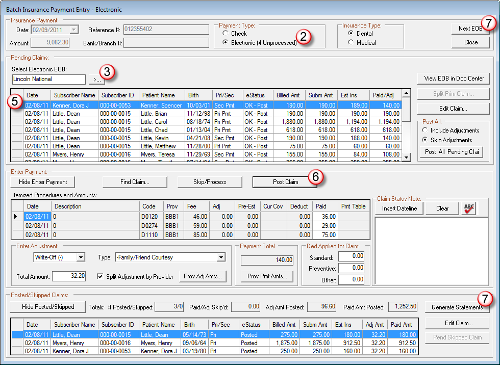
- Click the Select Electronic EOB search button. The Select Electronic EOB dialog box appears.
- Type a payor’s name or select an electronic EOB from the list, and click OK. The Batch Insurance Payment Entry – Electronic dialog box appears, and all EOB claims associated with the electronic EOB appear in the Pending Claims list.
- Select an EOB claim with an eStatus of OK – Post from the Pending Claims list. The claim appears in the Itemized Procedures and Amounts list.
- Under Enter Payment, click Post Claim to post the claim. The claim appears in the Posted/Skipped Claims list.
- Under Posted/Skipped Claims, click Next EOB to process and post the next EOB, or click Generate Statements to generate a billing statement.
To avoid the possibility of posting the same EOB multiple times, Dentrix locks the claim so you cannot open it on more than one computer simultaneously. You can view the file on another computer, but you cannot make any changes to the claim.
For more information about how to receive eEOBs, log in to the Dentrix Resource Center and download the Receiving Explanation of Benefits Electronically getting started guide (article #61611).
Author: Sean Eyring
Published: 04/26/2012
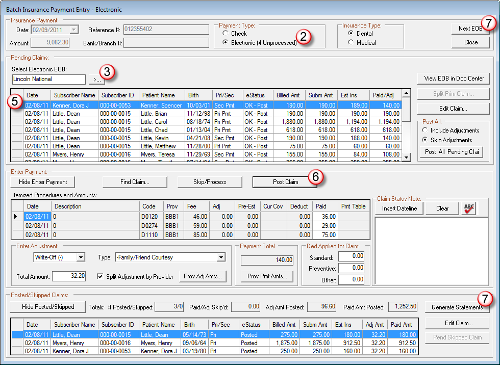

 Contact Us
Contact Us Phone:
Phone:  Email
Email Request Demo
Request Demo