Entering Payments Just Got Easier
Wouldn’t it be nice if you could post a payment toward a patient’s payment agreement while you were viewing their agreement details? With the new Payment Agreement Manager in Dentrix G6.4, you can! You can post payments from the same window where you create and manage payment agreements.
How to do it:
- From the Ledger, click File > Payment Agreement Manager.
- Double-click a patient’s name on the list to view their agreement details.
- Click Enter Payment.
- Enter payment information as you normally would, but make sure to check the Apply to Payment Agreement box.
- Click OK.
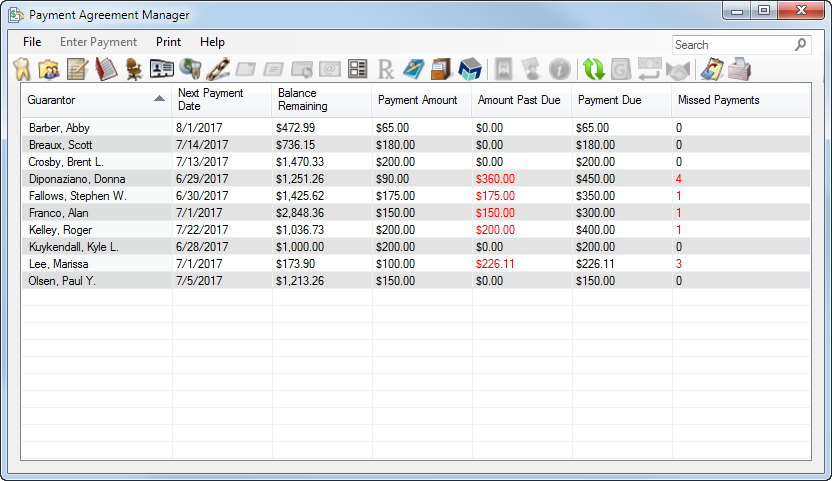
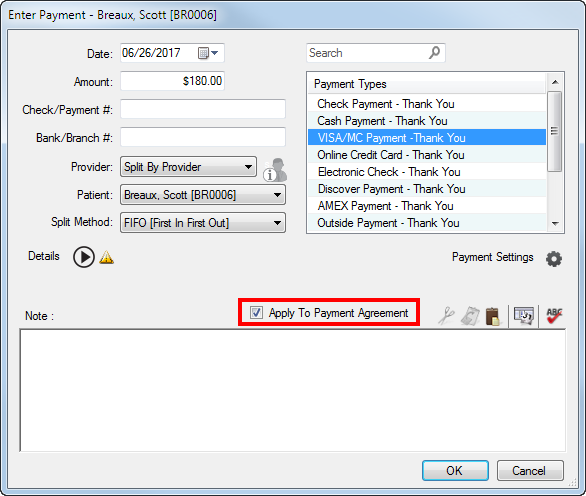
Additional information
- The Payment Agreement Manager window shows all accounts with a payment agreement.
- The Enter Payment dialog box that opens in the Payment Agreement Manager is the same as in the Ledger.
- You can double-click any patient name within the list to open the Billing/Payment Agreement Information dialog box. From there, you can view or edit guarantor notes, view or change account billing type, view payment agreement notes, enter payments and clear or update the payment agreement.
For additional information about the new Payment Agreement Manager, sign up for our Accounts Receivable Management Workshop, offered in cities nationwide this fall.
Author: Sean Eyring, Curriculum Development Specialist
Published: 07/19/2017

 Contact Us
Contact Us Phone:
Phone:  Email
Email Request Demo
Request Demo